Using the X20
Talk to Rico (questions & feedback) – X20 sample images set – X20/X10 comparison images set
So you have pulled the trigger on a new X20? Let’s compile a few tips and tricks to get you started!
Auto-ISO
The X20 has a new Auto-ISO function that is based on the classic X100 and mimics the functionality of the new X100S. In Auto-ISO, you can set the ISO base (minimum ISO / default sensitivity), the ISO limit (maximum ISO sensitivity) and the minimum shutter speed. These settings can also be saved in different customer profiles (C1 and C2).
If you plan to use the DR (dynamic range) function (DR Auto, DR200% or DR400%) you should set the camera to Auto-ISO. Unlike the X10 with its EXR sensor, the X20 needs to raise the ISO sensitivity to a minimum of ISO 200 for DR200% and ISO 400 for DR400%. You can read this X-Pert Corner article to learn more about how to expand dynamic range.
Auto-ISO’s minimum shutter speed can be augmented by the optical image stabilizer (OIS) of the X20 when you set the OIS to one of its two “motion” modes. In these modes, the camera will scan the scene for motion and crank up the shutter speed (and along with it the ISO setting) accordingly. Of course, the camera can only do this when Auto-ISO is active. For example, my X20 chose ISO 400 and 1/320s (instead of ISO 100 and a slower shutter speed) when I shot these horses trotting directly towards the camera:
Once the horses had come to a stop, I took another pic, but this time, the camera reverted back to ISO 100 and a more moderate shutter speed of 1/150s:
Aperture was kept at f/5.0. Both shots were taken in Aperture priority (A) mode.
Autofocus
The X20 offers two basic AF modes, AF-C and AF-S, with several AF-S submodes: Tracking, Area and Multi, plus optional Face Detection. Face Detection is quite practical, but when it misses (because there is no face in the picture or because the camera can’t recognize one), the X20 will revert to Multi mode or Area mode, using only the central of its 49 AF fields in Area mode. Obviously, this may not lead to the desired result. Tracking mode is a little known but quite practical and powerful way to ensure correct focusing on a particular part of a scene. To use it, activate it (you can easily do this in the Quick menu), position the tracking frame over the subject of your choice (like a face) and press the arrow-left button. Your X20 will keep its focus on the selected subject (using pattern recognition), even when the subject is moving around or when you are panning the camera to reframe your shot. Don’t pan too fast or swiftly, though. Keep things smooth and everything will be alright.
What if your subject is moving towards the camera? Sure, there’s AF-C, but AF-C is no “real” object tracking mode. Better use the old “Autofocus Trick”, also known as “shutter mash technique”: Set the camera to AF-S or AF-C (use AF-S if you want to assign a particular AF field, use AF-C if you are okay with the center spot or area) and press the shutter all the way through in one quick, swift motion (no half-pressing!) while keeping the AF field trained over the area of your subject that you want to be in focus. Since the X20 operates with Autofocus Priority, it won’t take the shot until it has actually locked focus (or until it gave up, in which case the shot will probably be wasted). This cropped example of a horse running directly towards the camera was shot using the Autofocus Trick:
Please remember that the X20 features a hybrid autofocus system: a mix of CDAF (contrast detection autofocus) and PDAF (phase detection autofocus). PDAF is quicker, but only works in good lighting, such as 5 EV or better. More importantly, PDAF is only available in about 36% of the sensor area, covering the center 9 (3 x 3) AF fields. So for best (fastest) AF results, shoot in good light and use the center 9 AF fields. You don’t have to worry about which of the two AF methods to use. The camera will take care of that for you.
Shutter Lag
While the Autofocus Trick will obviously introduce some shutter lag (defined as the time between you pressing the shutter and the camera taking the shot) due to the camera’s AF Priority operation, you can significantly reduce this time period by priming the camera during normal shooting. All you need to do is half-press the shutter while anticipating the actual shot.
Mirrorless cameras like the X20 (and the rest of the X series) have a distinct way of operation: During Live View, they are constantly adapting the lens aperture to the brightness of the light that’s entering the lens. However, for exposure measurement and focusing purposes, the camera has to fully open up the aperture. Then, right before actually taking the shot, the aperture needs to be closed again to reflect the chosen “working aperture” settings. Half-pressing the shutter button performs this sequence and primes the camera to minimize any shutter lag. If you don’t half-press the shutter button before actually taking the shot, shutter lag will increase even if you are using manual focus. Smaller apertures will also induce a longer shutter lag than wide-open settings, as the aperture blades have to travel a longer way from their wide open measuring position to their final working aperture position.
To reduce shutter lag in “unprimed” shooting (as with the Autofocus Trick), it may be smart to set the camera’s OIS to one of its two “continuous” modes. That way, the OIS will already be up and running when you take the shot, saving a few milliseconds. For primed shooting (with a half-depressed shutter before taking the shot), this isn’t relevant, because the OIS will spin up as soon as the shutter button is half-pressed.
This also explains the four different OIS modes of the camera: You can combine the “continuous” and “shooting only” options with motion detection either on or off, giving you a total of four options.
Shortcuts
Like all X series cameras, the X20 features a variety of shortcuts that can make your life much easier. Sometimes it’s the little things that make a difference:
- Press and hold the Q button for a few seconds to clearly increase the brightness of the LCD. This can be quite helpful when operating the camera in bright light, like on a sunny day.
- Press and hold the MENU/OK button down to lock or unlock the arrow keys and the Q button.
- A long press of the Fn button will bring up the Fn button’s configuration menu, where you can assign one of several functions. I typically assign Face Recognition On/Off to the Fn button, as I want to use this feature only in situations where I expect the camera to recognize and focus on a face. I want to be able to quickly turn this feature on and off.
- Press the DISP/BACK button for a couple seconds to activate (or deactivate) the camera’s Silent Mode. When this mode is turned on, the X20 functions quietly and inconspicuously. It won’t make any artificial noises and it abstains from using both the flash and the AF-assist lamp.
- In addition to that, pressing the DISP/BACK button while selecting an AF field in AF-S Area mode will directly select the central AF field.
- Finally, to check (or upgrade) the firmware version of the camera, press and hold the DISP/BACK button while switching on the camera.
- When using the camera’s playback mode, you can press the command dial to enlarge the current image as much as possible to inspect its sharpness.
- Rather than selecting a function in the shooting menu by pressing the OK button, you can press the shutter button halfway down. Pressing the shutter button halfway down while in playback mode switches the camera directly into shooting mode. You can wake the camera by pressing the shutter button halfway down as well.
- You can switch the camera on and off by simply pressing the playback button on the back of the camera—no need to turn the lens. The camera will enter playback mode, and only the playback and setup menus will be available. So if you want to take new pictures, you have to use the traditional way to switch-on the X20.
Optical Viewfinder (OVF)
Like every non-TTL (mirrorless) optical viewfinder camera, the X20 is prone to parallax error. This means that the image you see in the optical viewfinder doesn’t always reflect the image that is actually recorded by the camera. Even worse, the focus field you have selected may not point to the area of the frame that the camera is actually focusing on. This is unavoidable, as the lens/sensor and the OVF are located on different optical axes and see things from slightly different angles. Parallax error is negligible for objects that are far away, but it can be quite strong when shooting (and focusing on) things that sit close to the camera.
Luckily, the X20 is trying to compensate parallax error in the OVF by illuminating parallax-corrected AF frames once focus has been locked and the X20 “knows” the camera-object distance.
Let’s have a look at the AF field grid of the X20 OVF:
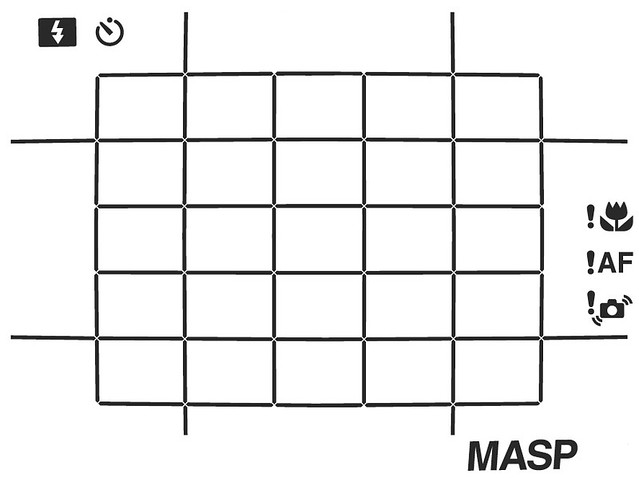
This is just a schematic, as you can’t actually see the black grid in the viewfinder. It’s invisible, but the camera will illuminate different AF fields in green once focus has been locked, showing you where or what it has actually focused on.
Like the X100, X100S and X-Pro1, the OVF of the X20 only supports the camera’s inner 25 (5 x 5) AF fields. Let’s assume you have selected the central AF field with the AF button. You can’t normally see your selection in the OVF, but you can make it temporarily visible (in blue) by pressing the AF-L button. Here we go:
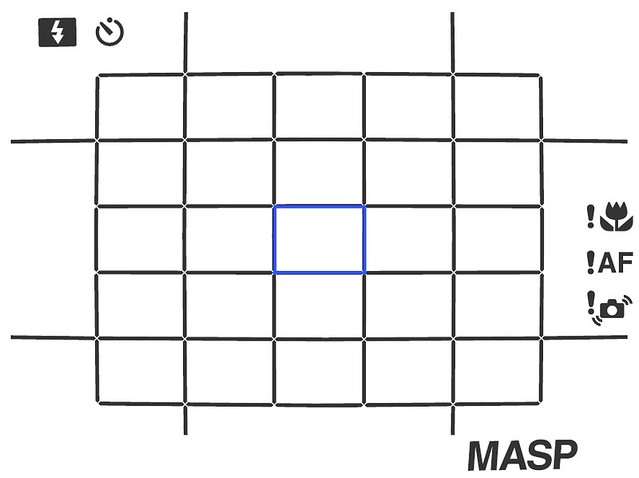
This is also where the camera would focus without parallax error. For example, if you are shooting a far away landscape, parallax is not an issue and the X20 will confirm focus in the central AF field with a green rectangle like this:
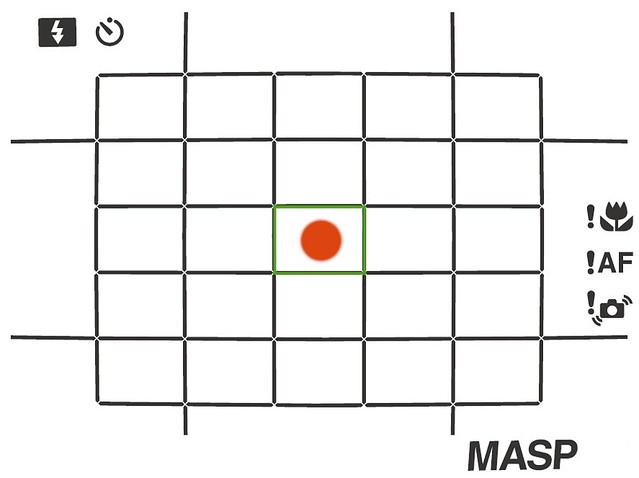
I used the red circle to illustrate the area the camera is actually focusing on. All is nice and dandy here.
But what if you are focusing on a nearby object? In this case, the AF frames in the OVF may look like this:
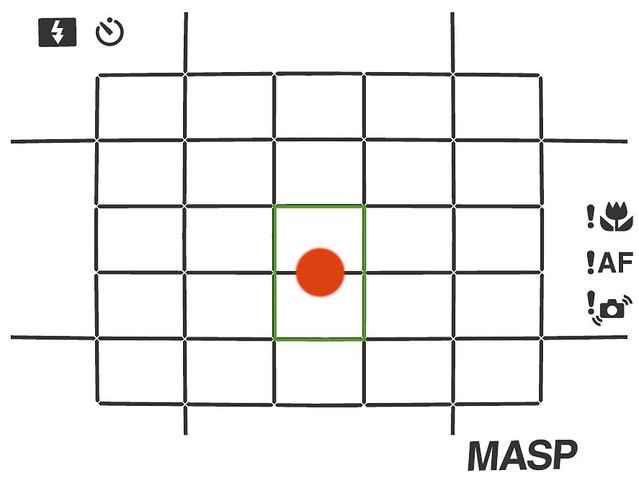
Here, the camera tells you that it’s actually focusing on an area slightly below the central AF field.
The view may also look like this:
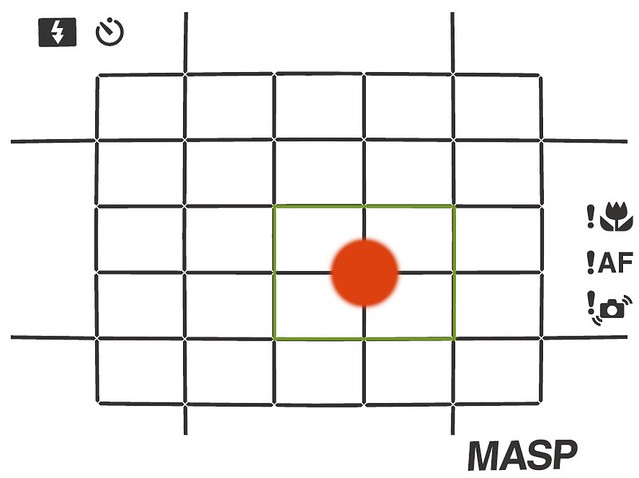
In this example, the actual AF area is located slightly below and also slightly right of the central AF field.
Here’s another option:
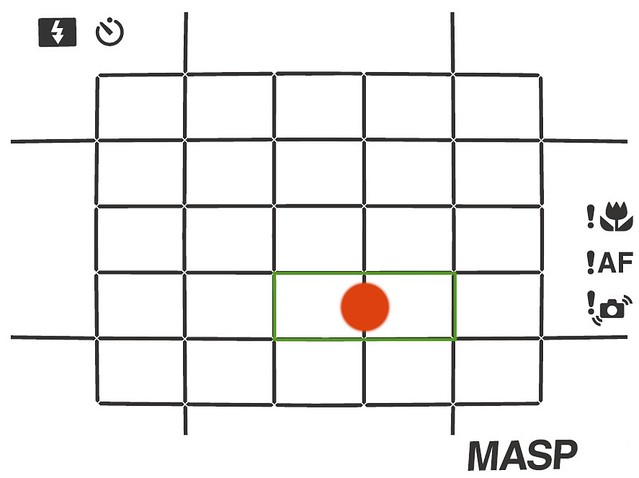
In this example, the actual AF area is offset one full AF frame below as well as slightly to the right of the selected central AF field.
On order to achieve correctly focused results, you have to make sure that in the OVF, the actual AF area (as illustrated by my red dots) is located above the object you want to be in focus. If this is not the case, reframe and try again.
If the object you are focusing on is too close for the camera to correctly indicate parallax error in the OVF, it won’t illuminate an AF field at all and instead display a blinking green flower symbol:
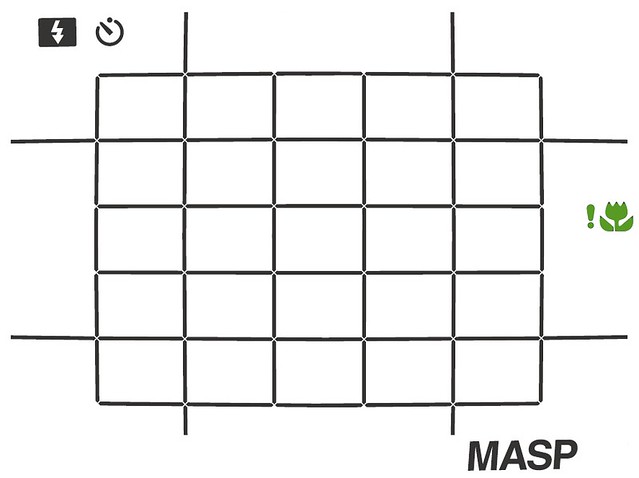
In this case, better use the LCD to focus.
If you select one of the 24 outer AF fields on the LCD that aren’t fully supported in the OVF, the OVF display will change to reflect this selection. Here are a few examples, each indicating that one of three possible outer AF fields is currently active:
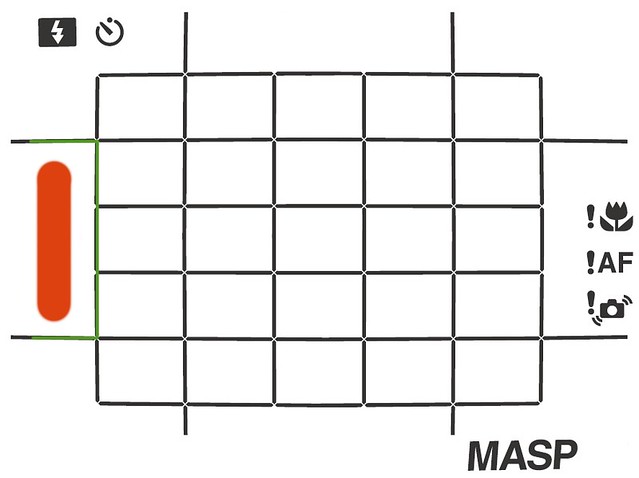
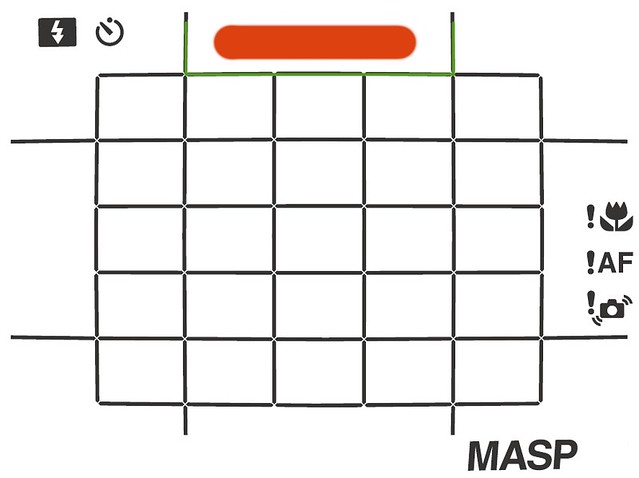
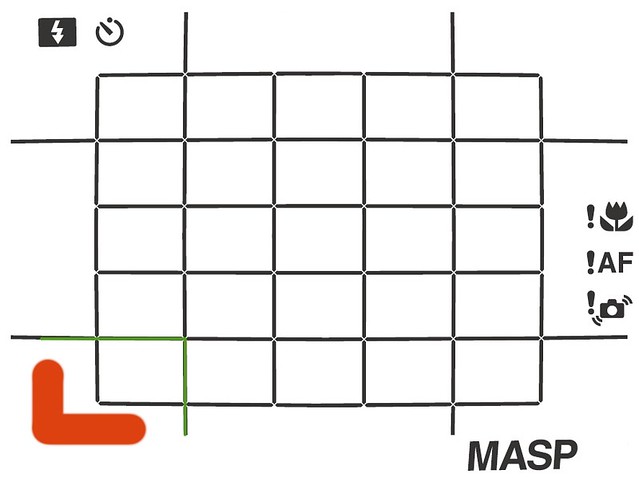
Offering parallax-corrected AF field frames in the OVF makes the X20 quite unique and its viewfinder pretty useful. It’s notable that this powerful feature is barely mentioned or explained in the X20 owner’s manual. Maybe this is Fuji’s way of telling me to write more camera books? Scroll down to the very end if you also shoot with a X-Pro1 or X-E1—my book “Mastering the Fujifilm X-Pro1” may be right up your alley.
To wrap things up, let’s have a quick look at the X20’s RAW options. As explained here, it’s smart to always shoot in FINE+RAW. Here’s a practical example. The following scene was shot with default settings (Provia):

It is okay, but it’s somewhat flat and a bit underexposed. Using the built-in RAW converter of the X20, it only took me about 30 seconds to redevelop this shot with Push +2/3 EV, Astia film mode, White Balance 5300K, Color +2, Sharpness +1, Highlight Tone -2 and Noise Reduction -2:

Call me old-fashioned, but I like this one better.
In my X20 vs. X10 comparison, I said that I considered the X20 better suitable for external RAW workflows than the X10. So if you are into Silkypix or Lightroom, the X20 may be a great camera for you. Here’s how I’ve developed this series of shots in Adobe Lightroom, with a few additional tweaks in Apple Aperture:
Click on the images for full-size viewing options.
Enjoy your new X20!
Next week, we’ll look into some tips for using the X100S.
X100S: BHphoto / Adorama / AmazonUS / AmazonDE / AmazonUK / AmazonITA / DigitalRev / your ebay / your Amazon
X20: BHphoto (black – silver) / Adorama (black – silver) / AmazonUS (black – silver) / AmazonUK (black – silver) / AmazonDE / AmazonITA / DigitalRev / your ebay / your Amazon ]
For your convenience, here’s a TOC with links to my previous X-PERT CORNER articles:
- X100S vs. X100
- X20 vs. X10
- RAW, JPEG, Silkypix and “Fuji Colors”
- Adapting Third-Party Lenses
- RAW for JPEG Shooters…
- Tips for Updating your Firmware
- How to Clean the X-Trans Sensor
- Using the XF14mmF2.8 R
- Decoding XF18-55mmF2.8-4 R LM OIS
- Comparing RAW converters: JPEG vs. Lightroom, Capture One, Silkypix & RPP
- XF14mmF2.8 R appears to be almost distortion free
- How to Expand Dynamic Range
- How to Use Extended ISO
- EXR, anyone?
- Capture One – When the Going Gets Tough…
- Using Shooting Profiles and the Quick Menu
Rico Pfirstinger studied communications and has been working as journalist, publicist, and photographer since the mid-80s. He has written a number of books on topics as diverse as Adobe PageMaker and sled dogs, and produced a beautiful book of photographs titled Huskies in Action (German version). He has spent time working as the head of a department with the German Burda-Publishing Company and served as chief editor for a winter sports website. After eight years as a freelance film critic and entertainment writer in Los Angeles, Rico now lives in Germany and devotes his time to digital photography and compact camera systems. His book “Mastering the FUJIFILM X-Pro1” (Kindle Edition) (Apple iBook Store) (German version) is available on Amazon and offers a plethora of tips, secrets and background information on successfully using Fuji’s X-Pro1 and X-E1 system cameras, lenses and key accessories.
© 2013 Rico Pfirstinger, all rights reserved.








