Capture One and Adobe add Fujifilm X-T4 and X100V Support
Capture One just added Fujifilm X-T4 and X100V support.
Also Adobe added Fujifilm X-T4 support few days ago
Capture One just added Fujifilm X-T4 and X100V support.
Also Adobe added Fujifilm X-T4 support few days ago
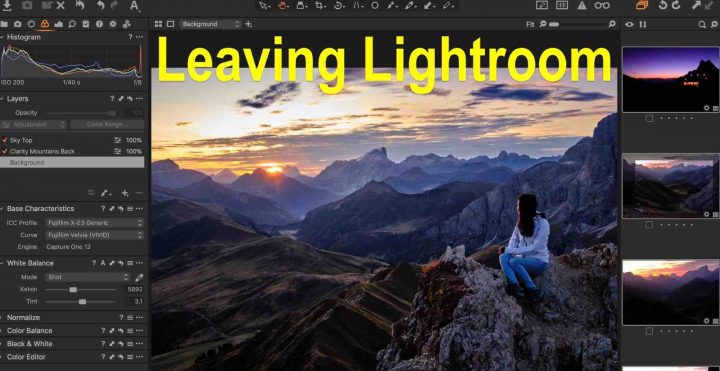
It was inevitable, because:
So I had to look for alternatives, and although my lovely Fujifilm X-E3 is still supported in Lightroom standalone, I figured out that, since I am going to leave Lightroom anyway at some point, I better do it now.
Luckily we live in times, where there are a lot of valuable alternatives, such as:
And after a summer spent at home hiking my mountains (you can see my wife and me caching sunrise at 8,200 feet here) and editing pictures with a mix of different software, I decided to make Capture One Pro my main software of choice.
I will leave Lightroom, use Capture One Pro 12, but always keep an eye also on Luminar 4, Picktorial and ON1 Photo RAW…. but especially on Luminar 4.
And yes… X-Trans files and Capture One do get along very well :).
The learning curve?
Well, that actually went faster than I’d have expected, as Capture One is just a very good software overall, but there are also lots of quick tip C1 youtube videos you can check out for help.
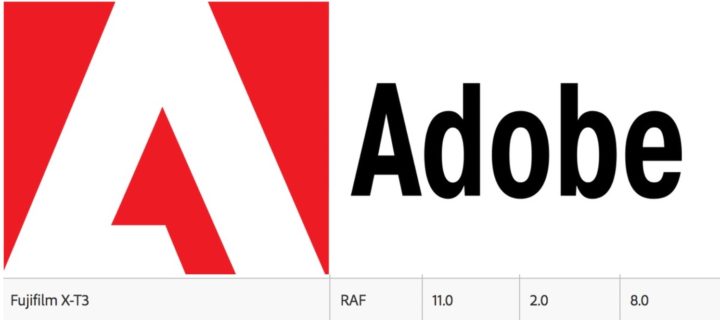
Adobe just added Fujifilm X-T3 support. Full details at the Adobe Blog here.
Fujifilm X-T3: BHphoto, AmazonUS, Adorama, Focuscamera
FujiRumors is everywhere: Facebook, RSS-feed, Instagram, Youtube and Twitter
News, Rumors and Community
Fujifilm X-T facebook group
Fujifilm X-T facebook page

Another day, and another breaking news here on fujirumors.com ;).
Adobe has just released the DNG Converter 11.0 with support for the Fujifilm X-T3. You can download it for Windows here and Mac here.
Thanks to the DNG converter, it is now possible to convert X-T3 RAW files to DNG and work with them in Lightroom.
Another workaround to finally edit your Fuji X-T3 RAW files in Adobe, is to get Iridient X Transformer and convert X-T3 files to DNG using Iridients superior X-Trans demosaicing.
And if you consider leaving Lightroom, Capture One 11 now offers a standalone Fujifilm version.
Fujifilm X-T3: BHphoto, AmazonUS, Adorama, Focuscamera
FujiRumors is everywhere: Facebook, RSS-feed, Instagram, Youtube and Twitter
News, Rumors and Community
Fujifilm X-T facebook group
Fujifilm X-T facebook page