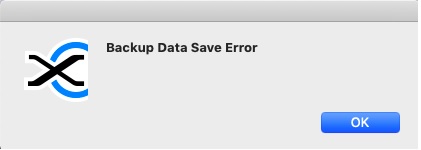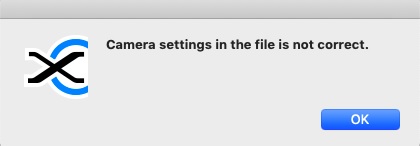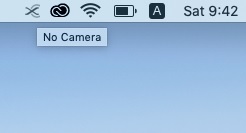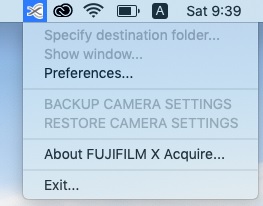How to Save and Restore Your Camera Settings
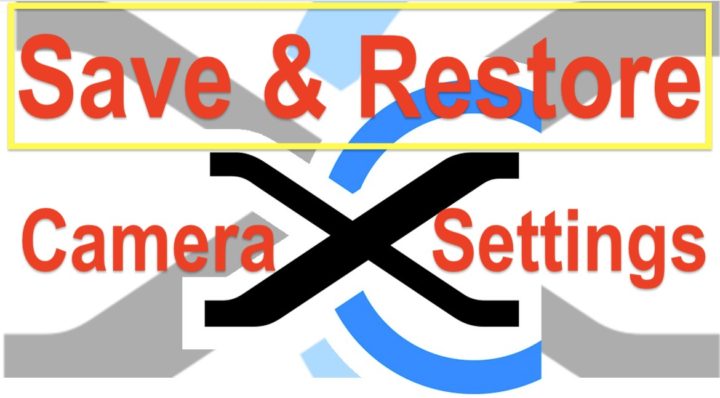
How to Save & Restore Camera Settings
Every now and then I get emails from fellow Fujifilm X Shooters, complaining that their camera settings get completely deteleted. There are several reasons this can happen:
- after firmware update (it should not happen, but it can)
- discharging of the small build-in internal battery: happens if you leave your camera too long without battery. In case of new cameras, give it a long first charge, or settings will delete shortly after battery has been removed
So the first thing you can do, is to avoid the errors we mentioned above.
And yet, sometimes it’s not a user error (see firmware update), so you better have a Plan B in case all your settings get lost, and in our case, our Plan B is called Fuji X Acquire.
And since just right after the Fujifilm X-T3 firmware update, some FR-readers couldn’t find the back-up feature, I thought I share a quick guide on how to save & restore your Fujifilm camera settings using Fujifilm X Acquire.
You can save and restore settings you have changed by using a PC for the following cameras (updated to April 2019): Fujifilm GFX 50S, Fujifilm GFX 50R, Fujifilm X-E3, Fujifilm X-Pro2, Fujifilm X-T1, Fujifilm X-T2, Fujifilm X-T3, Fujifilm X-H1, Fujifilm X-T20, Fujifilm X-T30, Fujifilm X100F
In case of resetting the camera settings after you changed them, you needed to set them again because they were initialized.
It is very convenient because you don’t need to set them again if you save the settings and restore them.
This is the steps to save and restore the camera settings. The following is for a PC with FUJIFILM X Acquire installed.
*If the FUJIFILM X Acquire is not installed, visit the website below and install it.
Connect a camera to a PC via a USB cable
Connect the camera to the PC via the USB cable after switching the PC CONNECTION MODE to either of modes below.
SETUP > CONNECTION SETTING > PC CONNECTION MODE
USB TETHER SHOOTING AUTO
USB TETHER SHOOTING FIXED
USB RAW CONV./ BACKUP RESTORE
*Options of the PC CONNECTION MODE vary according to the models.
*Steps to save and restore the camera settings for the HS-V5 and the Tether Shooting Plug-in PRO is same.
Steps to save the camera settings
1.In case of launching the FUJIFILM X Acquire, it remains in the menu bar (Mac) or task bar(Windows). Click its icon.
2.Select the BACKUP CAMERA SETTINGS.
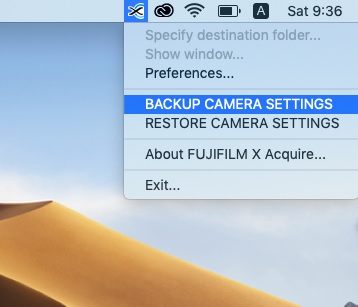
3.Select the folder where the backup file is stored and press the Save button. Then, Save is finished.
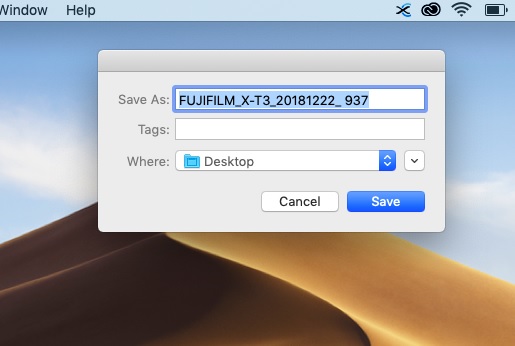
*The file name is automatically created, but you can change it.
Steps to restore the camera settings
1.Click the icon of the FUJIFILM X Acquire and select RESTORE CAMERA SETTINGS.
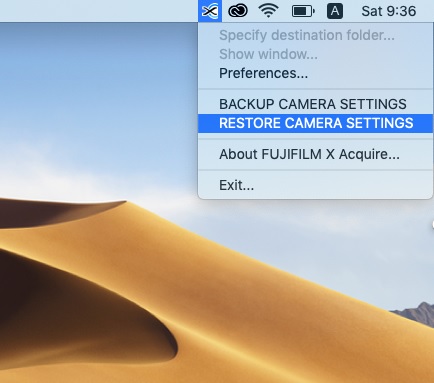
2.Select the file to be restored and press the Open button.
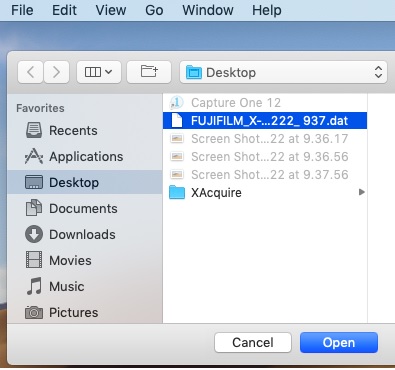
3.If the restore fails, a warning window appears. It has succeeded if no warning comes up after a couple of seconds.
Remove the USB cable from the camera and check if the camera settings have been restored.
*On and after X Acquire ver.1.7, the settings of EDIT/SAVE CUSTOM SETTING can be saved and restored as well.
*The sign below means the camera is off or the USB connection is cut off. Check the setting of the POWER MANAGEMENT.