FujiRumors at Photokina: About Japanese Fujifilm Managers, Touch and Try the X-T3 and GFX 50R, Tapping 33 Articles in 3 days
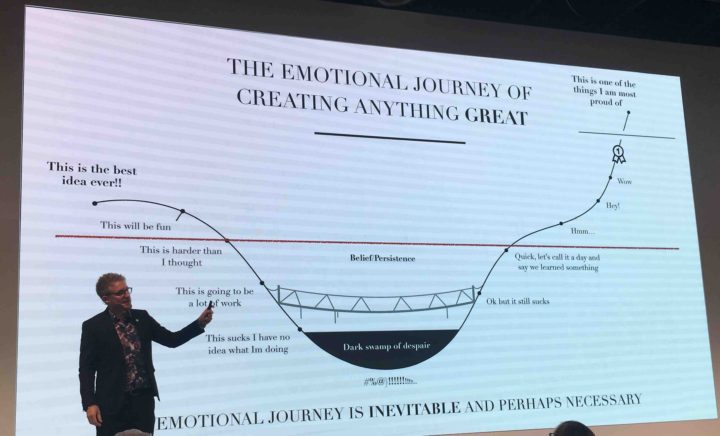
FujiRumors @ Photokina 2018
I am not that kind of guy, who breaks into a place bypassing security checks…
I broke into photokina bypassing security checks 1 day ahead of the official opening, because I could not wait to deliver you the first images side by side of the XF33mmF1.0, XF16-80mmF4 and XF16mmF2.9 and first hands on video of the Fujifilm GFX 50R.
But let’s talk about it later and start with the Fujifilm managers.
FujiRumors Meets Japanese Managers
